- Select Export and upload a key from Java keystore and copy the command
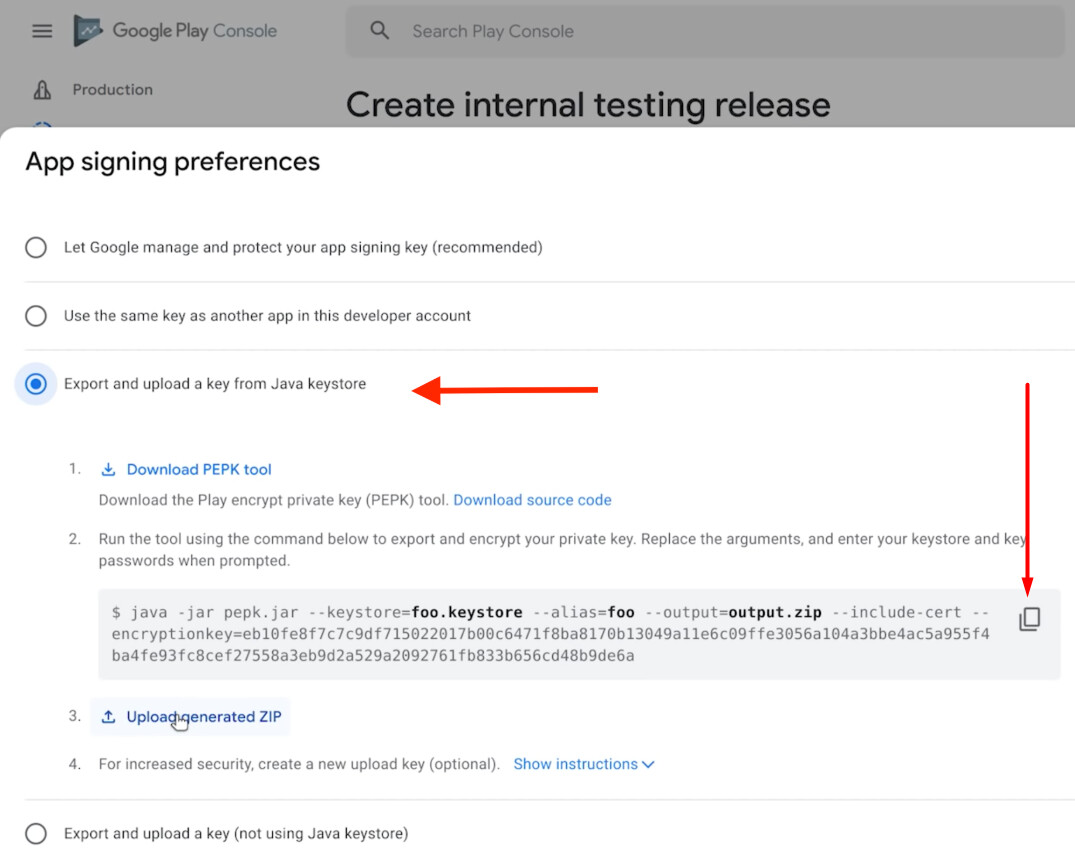
- Replace arguments from build information. You also need to download the auto-generated.keystore file by clicking the Open button.
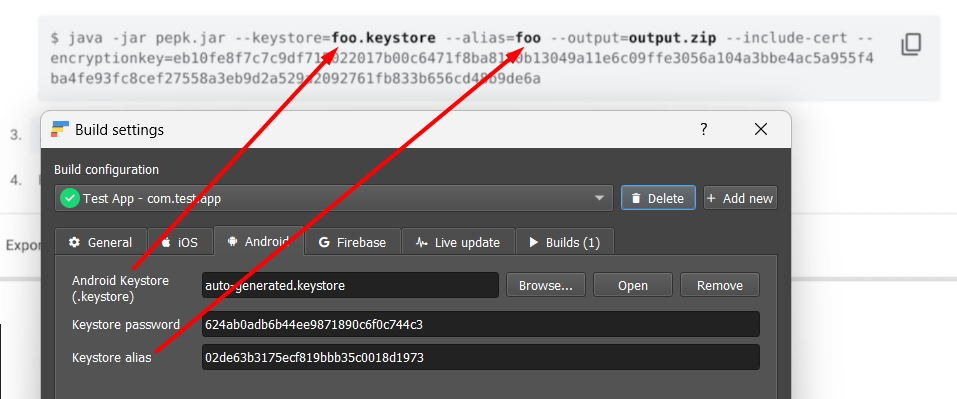
-
At the end of the command, substitute the
--keystore-passargument for the keystore so that you don’t have to enter it manually. -
Run the command and you will get an output.zip file to upload into the Google Play Console.
Here is an example command for the build information shown above
java -jar pepk.jar --keystore auto-generated.keystore --alias=02de63b3175ecf819bbb35c0018d1973 --output=output.zip --include-cert --encryptionkey=eb10fe8f7c7c9df715022017b00c6471f8ba8170b13049a11e6c09ffe3056a104a3bbe4ac5a955f4ba4fe93fc8cef27558a3eb9d2a529a2092761fb833b656cd48b9de6a --keystore-pass=624ab0adb6b44ee9871890c6f0c744c3
If you don’t have Java installed, you can download and install it here https://learn.microsoft.com/en-us/java/openjdk/download#openjdk-21)